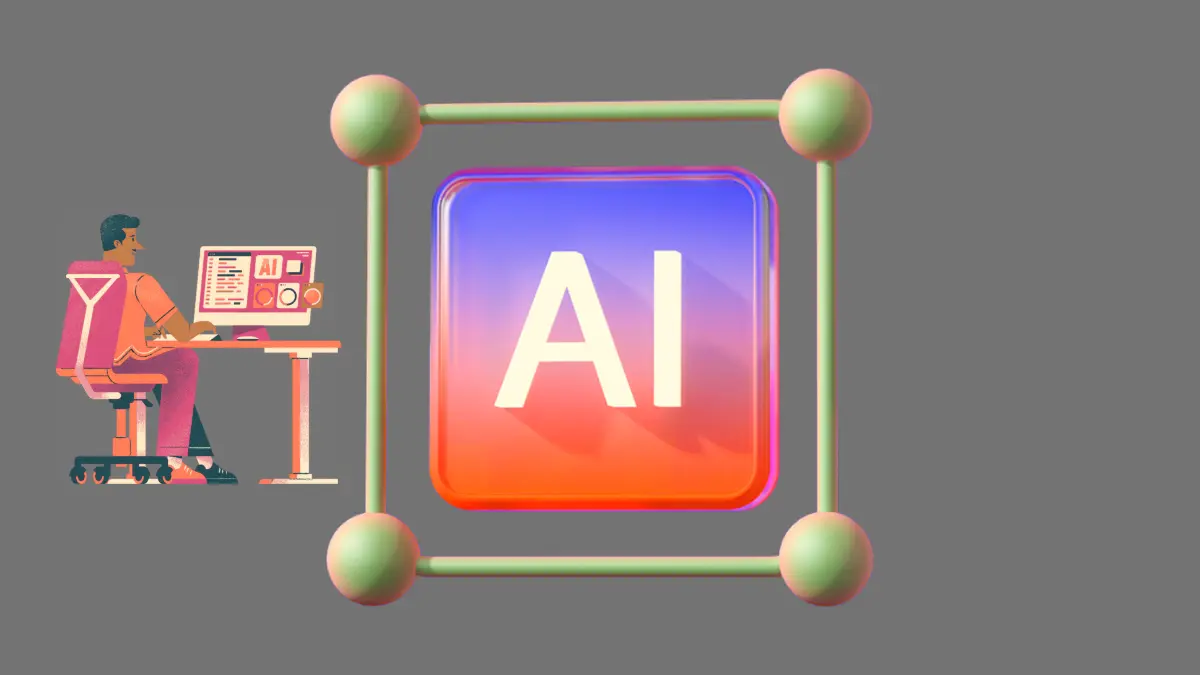AI Builder, a component of Microsoft’s Power Platform, allows you to infuse artificial intelligence (AI) capabilities into your Power Apps and Power Automate workflows. To harness the full potential of AI Builder, you need AI Builder credits. In this article, we’ll explore what AI Builder credits are, how to acquire them, and how they impact your AI-powered solutions.
What Are AI Builder Credits?
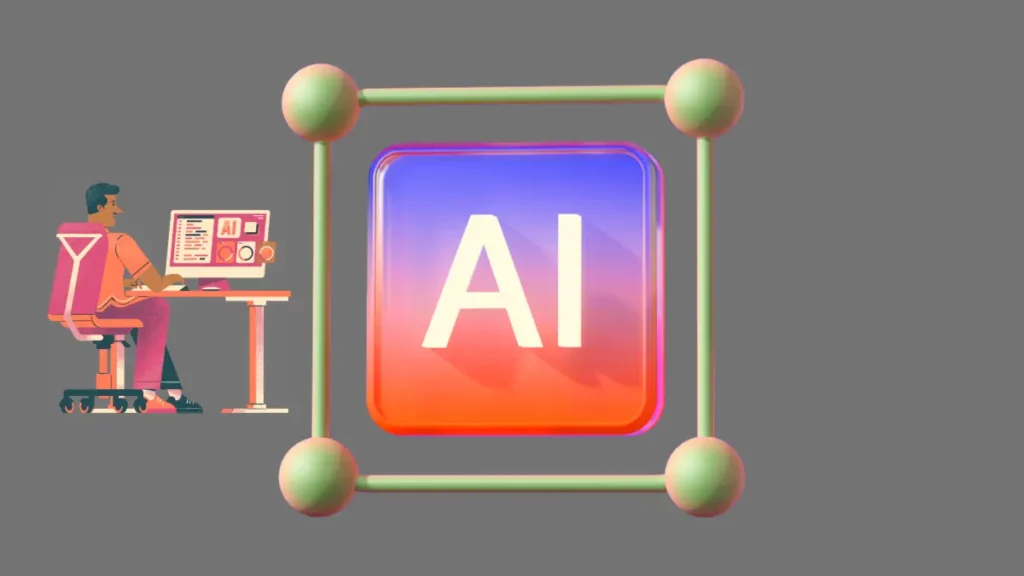
AI Builder credits serve as the currency for using AI Builder features within your environment. These credits enable you to create and deploy AI models, such as text recognition, form processing, and prediction models. Let’s break down the key points:
- Entitlement to AI Builder Credits:
- AI Builder credits come with specific user licenses, primarily from AI Builder capacity add-ons.
- Some Microsoft products, like Power Apps per app plan and Power Automate Premium, include AI Builder capacity.
- If needed, you can purchase AI Builder credit add-ons in the Microsoft 365 admin center.
- Allocating Credits:
- Once acquired, credits can be allocated (assigned) to a specific environment or left at the organization (tenant) level.
- Allocating credits to an environment enables AI Builder features within that environment.
- Credit Consumption:
- Certain AI Builder actions consume credits. For example, using prebuilt models for invoice processing consumes 32 credits per page, while custom document processing models use 100 credits per page.
- You can monitor credit consumption to stay informed about usage.
- Overage:
- When credit consumption exceeds available credits in an environment, it enters overage.
- Some features may be progressively blocked until new credits are purchased or reassigned.
How to Get AI Builder Credits
- Entitlement:
- Check if your existing licenses include AI Builder capacity.
- If not, consider purchasing AI Builder capacity add-ons.
- Credit Limits by License:
- Different licenses provide varying credit limits:
- AI Builder add-on (T1, T2, T3): 1,000,000 credits
- Power Apps Premium: 500 credits
- Power Apps per app: 250 credits (licenses purchased before November 2022 don’t include credits)
- Power Automate Premium: 5,000 credits
- Power Automate Process: 5,000 credits
- Different licenses provide varying credit limits:
Conclusion
AI Builder credits empower you to create intelligent apps and automate processes. Whether you’re building smart chatbots, analyzing data, or extracting insights, these credits fuel your AI journey. So, allocate wisely, monitor usage, and let AI enhance your business!
Remember, AI Builder credits aren’t just numbers; they’re the building blocks of innovation. Happy coding!
What other AI features can I use with Power Platform?
In addition to AI Builder, Microsoft Power Platform offers several other AI-powered features that can enhance your applications and workflows. Let’s explore some of them:
- Copilot for Power BI:
- Copilot in Power Pages:
- Copilot in Power Apps:
- Custom Copilots:
these features empower you to create innovative solutions faster, whether you’re building apps, workflows, or analytics. Happy coding!
How do I get started with Copilot in Power BI?
Overview of Copilot for Power BI
Copilot is a powerful feature that uses natural language and AI to enhance your data interaction and report creation experience. Here’s how to get started:
Enable Copilot in Your Tenant:
As a Fabric admin, navigate to the Fabric Admin portal.
Locate the Copilot settings and toggle the switch to enable Copilot in Fabric.
This allows users to access Copilot across workloads, not just in Power BI.
Workspace Requirements:
To use Copilot in the Power BI service, ensure your workspace is running on F64 or Premium capacity.
You need at least read access to generate summarized insights and edit access to create Copilot reports.
Enable Copilot in Power BI Desktop:
Launch Power BI Desktop.
Go to File > Options and Settings > Preview Features.
Enable Quick Measure Suggestions.
Close and reopen Power BI Desktop.
Under Quick Measures, you’ll find suggestions with Copilot.
Start Using Copilot:
Open a Power BI report.
Select the Copilot icon in the ribbon to open the Copilot pane.
Choose a Copilot-compatible workspace for the report.
Copilot will assist you in creating visuals, insights, and dynamic narrative summaries.
What are some practical use cases for Copilot in Power BI?
Power BI Copilot is a versatile tool that can enhance your data analysis and reporting experience. Here are some practical use cases:
Semantic Modeling:
Copilot assists in creating semantic models by understanding natural language descriptions of data relationships, hierarchies, and measures. It simplifies the process of defining data structures for better insights.
Automated Report Creation:
Describe your data requirements, and Copilot generates visuals, charts, and reports. It saves time and ensures consistent report layouts2.
Narrative Generation:
Copilot adds dynamic narrative summaries to your reports. It explains trends, outliers, and key insights in plain language3.
Real-Time Data Analysis:
Ask questions about your data, and Copilot provides instant answers. It’s like having a data-savvy co-pilot by your side
What other AI features are available in Power BI?
Power BI offers several AI features to enhance your data analysis and reporting experience. Let’s explore some of them:
- AI Builder:
- Azure Cognitive Services:
- Key Influencers Visual:
- This feature helps you understand what influences key business metrics by analyzing data relationships. It identifies factors driving specific outcomes2.
- Building Your Own ML Models with Azure Machine Learning:
- You can create machine learning models directly in Power BI using automated machine learning. No coding required! This seamless integration with Azure Machine Learning expands your analytical capabilities.
- Power BI Chatbots:
These features empower you to uncover hidden insights and drive better business outcomes. Happy exploring!